Required: Creative Content Control Center Web Framework v2.0
If you are a Web Framework v1 client and would like to know more about how to delete a page or upgrading to v2.0 please contact us, 330.334.3132.
Deleting a Page
In order to delete a page, you must have master access to Site Section in C4. If you do not, please have someone with the right authority contact us for this access.
- To Start, find your parent page in Browse Site. The parent page is the page above the one you want to delete in the hierarchy. For Example:
- Home
- Page 1
- Page 2
- Page 2-1
- Page 2-2
- Page 2-3
- Page 3
Home is the parent page for Page 1, Page 2, and Page 3.
Page 1 is the parent page of Page 1-1 and Page 1-2.
Page 2 is the parent page of Page 2-1, Page 2-2, and Page 2-3.
Page 3 is not a parent page.
- Find your parent page, and click on it. (if you wish to delete Page 2-3, click on Page 2)
- Scroll down, and in the bottom left corner select your page from the drop down in "Go to another Main Section"

- With the page selected click, "Delete Section

- Confirm the delete.
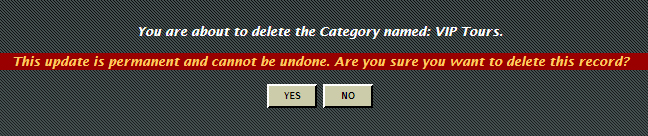
And there you go! The page is deleted.
Note: If you try to delete a parent page you will get the Error: "page_name" is not empty. You must delete all of the children pages first.
Article ID: 325, Created: June 12, 2013 at 11:37 AM, Modified: June 12, 2013 at 3:48 PM